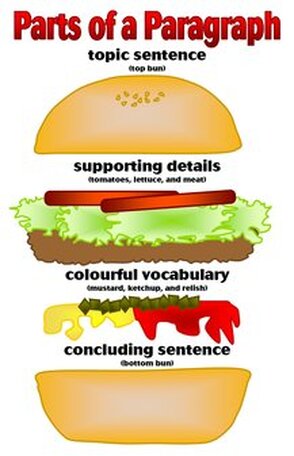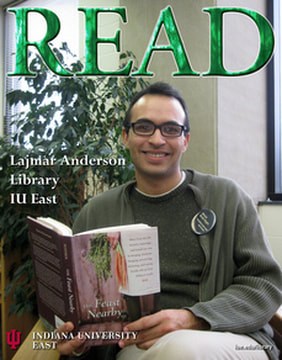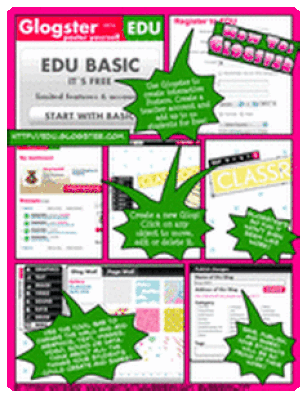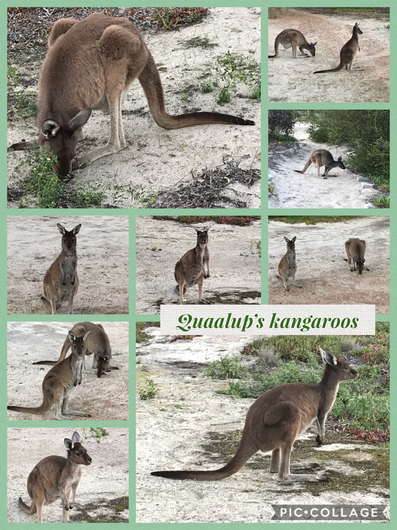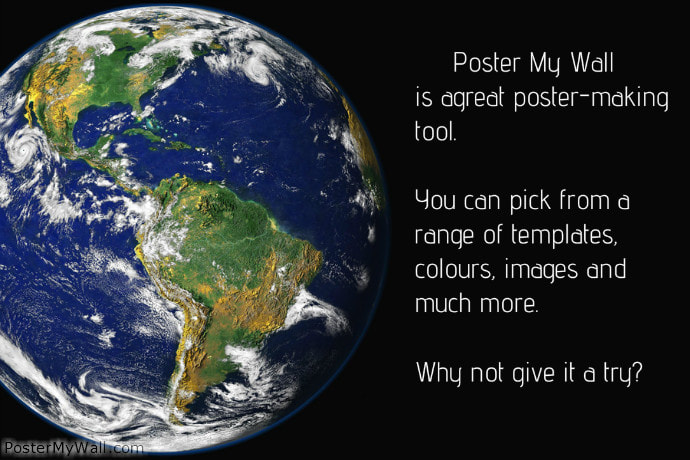Creating a great poster
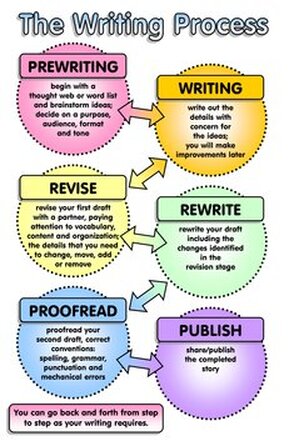
Getting started on your poster
Most viewers will spend less than 5 minutes looking at your poster. Before you begin, therefore, ask yourself the question...... If a person is only going to remember one idea about my poster, what do I want that idea to be? Posters tell a story. A research poster explains to the viewer what you did, why you did it and what you learned from your research. If you are trying to persuade someone to think in a certain way then the text and images will try and evoke a certain attitude about a topic. Make a plan, storyboard or mindmap that will help you organise your information. Draw a rough sketch first and then modify it as you get clearer about what you want o put on your poster. Choosing your tools Posters can be created using traditional things like cardboard, magazine clippings and coloured pens and textas OR you can explore some of the great online tools that are now available. (Check out the tools listed below). Mastering the basics A good poster looks simple and uncluttered. Someone standing one metre away should quickly be able to see and understand each component of your poster. Elements of a good poster: Have a title. Poster titles created on a computer guarantee that the lettering is professional and easy to read. Illustrations and photographs should be clear and properly proportioned. Don't forget NOT to break any copyright rules when you are sourcing your pictures. Try and use Creative Commons images or better still create your own. Connect your words to your graphic elements. Viewers can’t read small type from a distance. Use 24pt type or larger. If hand-making your poster make sure all of your background materials and graphics have straight edges and even margins; use a ruler and scissors to cut out components such as charts, graphics, photos and text before pasting them on (unless you are trying to create a 'torn-edge' or burnt effect). Be concise. Use minimal text. Try bullet points or a photograph to convey information. The saying 'A picture paints a thousands words' is very apt when creating a poster. Creating design unity Use white space, type and colour to create unity in the poster: White space is any area not covered by a design element such as a picture, a word, or even a letter. White space guides the eye and makes the other components stand out. Too much and the viewer’s eye will wander. Too little and the result is confusion. Serif fonts (top) are easy to read quickly. Sans serif fonts (bottom) are easy to read at a distance. Style of type, or font Limit yourself to three or fewer font types. A font can be either “serif” like Times New Roman or “san serif” like Helvetica and Ariel. In general, fonts like Times Roman are better for the text while Helvetica and Ariel are good for titles and to label figures. Colour Think about your colour choices. Individual colours have visual weight. There should be a contrast between text and background. Be aware of the connotations that certain colours and colour combinations carry. Black and orange for example can carry the connotation of Halloween. Try and keep the background colour solid rather than patterned. Final Tips 1) Sketch out your ideas early. 2) Print out your photos, illustrations and other materials. 3) Print out a ‘proof’ and get someone to check for spelling errors, typos etc. Some softwaretools for creating posters. Microsoft Word Publisher / Powerpoint Pages (Apple) (try the templates) |
|
ONLINE POSTER TOOLS
There are many new interactive poster tools online now to help you create dynamic posters. Here are just a few. We will continue to add more as we discover them. Canva Canva’s infographic maker includes hundreds of free design elements, allowing you to experiment with data visualization like a professional Vista Create Get a new poster maker Fotojet FotoJet's online poster creator has a variety of poster templates that can be used for your own customised poster design. Piktochart Online Poster Maker PicCollage Check out the examples of PicCollage posters here Poster My Wall Check out the poster to the right. This was made using Poster My Wall. Venngage - another infographic creator |
Have a look at the examples of posters in the PicCollage Gallery |